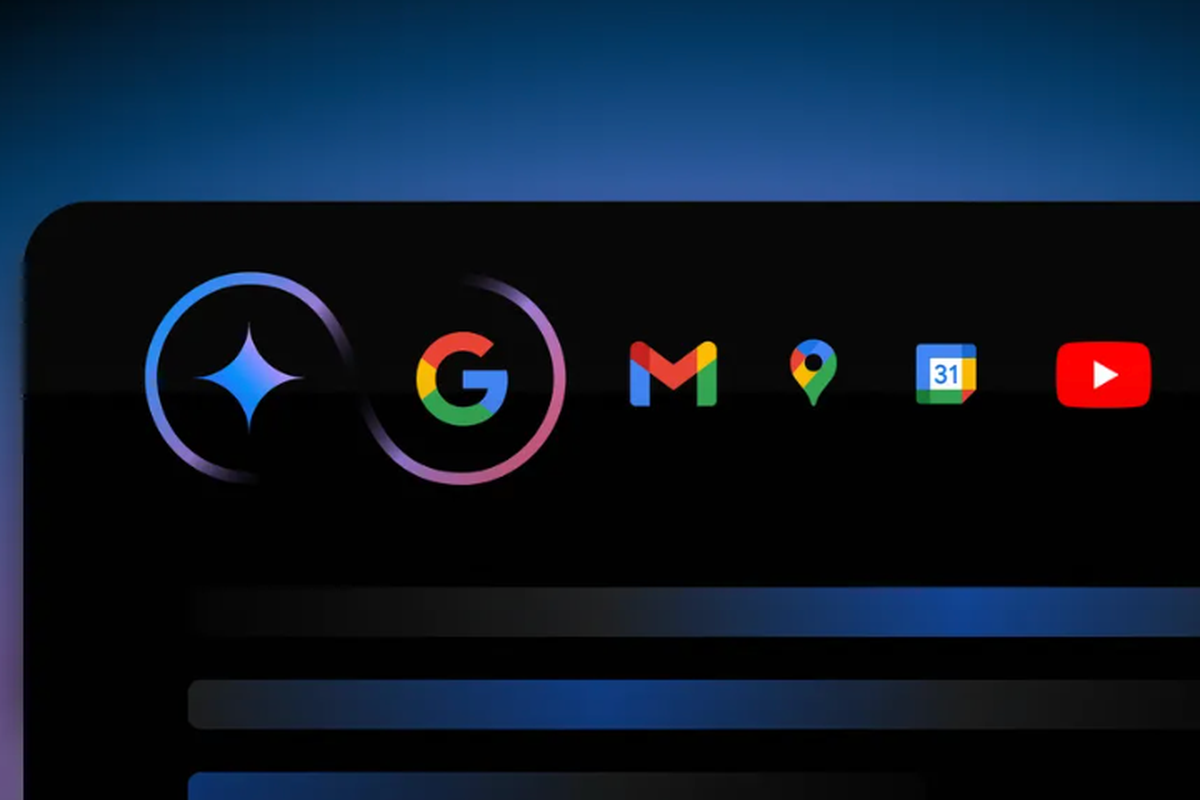Background apps running on your phone can significantly reduce battery life. This article explains practical steps to stop background apps and optimize your device’s performance.
Why Stop Background Apps That Drain Battery?
Background apps often consume power even when you’re not using them. Here’s why you should manage these apps:
- Extend Battery Life: Reducing app activity can help your phone last longer.
- Improve Performance: Freeing up resources improves your device’s speed.
- Save Data Usage: Background apps also use your internet data, sometimes unnecessarily.
1. Use Battery Optimization Features
Most smartphones have built-in battery optimization tools to stop background apps. Here’s how to use them:
- Android: Go to Settings > Battery > Battery Optimization. Select the apps you want to restrict from running in the background.
- iOS: Access Settings > Battery, and review apps consuming the most power. Turn on Low Power Mode to restrict background activity.
These features help limit unnecessary power usage while keeping your device functional.
2. Manually Restrict App Background Activity
Another effective way to stop background apps is by restricting their activity manually:
- Android:
- Go to Settings > Apps > Manage Apps.
- Select the app, then choose Restrict Background Activity or Force Stop.
- iOS:
- Open Settings > General > Background App Refresh.
- Disable background refresh for specific apps.
This ensures apps only run when you actively use them.
3. Uninstall or Disable Unnecessary Apps
Uninstalling or disabling unused apps is a simple solution:
- Review all installed apps and identify those you rarely use.
- Uninstall or disable them to free up resources and stop background processes.
Unused apps often run unnecessary background tasks, draining battery and slowing down your device.
Final Tips to Save Battery Life
- Reduce screen brightness and enable auto-brightness.
- Turn off features like Bluetooth, GPS, or Wi-Fi when not in use.
- Update your apps regularly, as updates often improve power efficiency.
By following these steps, you can stop background apps that drain your battery and enjoy a more efficient device.